Workplane Editor Cheatsheet
Mouse Options
| Mouse Button | Action |
|---|---|
| Left Click | Select shape |
| Left Double-Click | Focus camera on shape |
| Left Drag | Rotate Camera |
| Right Click | Open Context Menu |
| Right Drag | Select shapes in box |
| Middle Drag or Alt + Left Drag | Pan Camera |
| Shift + Left Drag | Copy selected shapes |
Translation
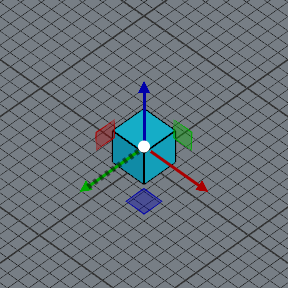
| UI | Action |
|---|---|
| Red Arrow | Move X position of shape only |
| Green Arrow | Move Y position of shape only |
| Blue Arrow | Move Z position of shape only |
| Red Box | Move shape on Y/Z plane |
| Green Box | Move shape on X/Z plane |
| Blue Box | Move shape on X/Y plane |
Scaling
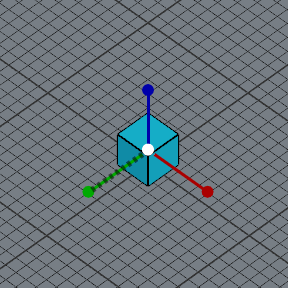
| UI | Action |
|---|---|
| Red Line | Scale shape X size |
| Green Line | Scale shape Y size |
| Blue Line | Scale shape Z size |
Rotation
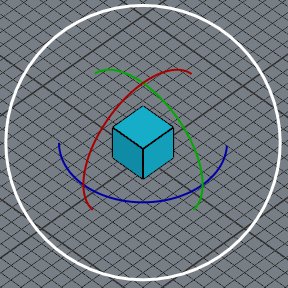
| UI | Action |
|---|---|
| Red Circle | Rotate shape around X axis |
| Green Circle | Rotate shape around Y axis |
| Blue Circle | Rotate shape around Z axis |
| White Circle | Rotate shape around axis from camera location to target |
Add New Shapes
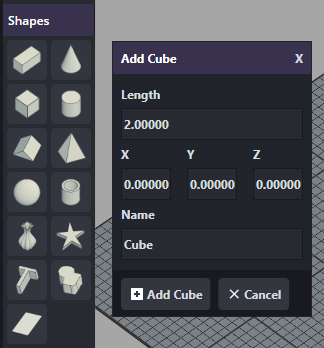
Click on one of the shape icons to open a prompt with options for adding a new shape.
Alternatively, a shape icon can be dragged on to the workplane grid to create a new shape at the location where the mouse is released.
Edit Shape Properties
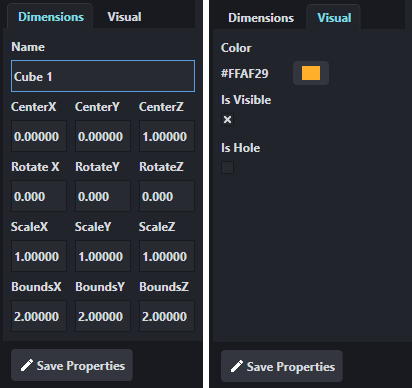
Use the Properties panel to key in exact setting values for selected shapes
Alignment
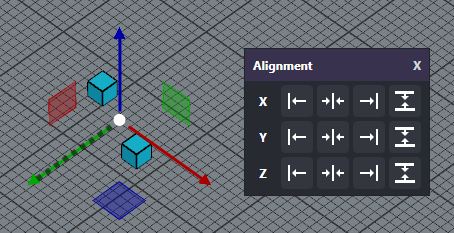
Select two or more shapes to align them. Will align off the first select shape in the set.
Options are align left, align center, align right, and align end-to-end.
Grid Settings
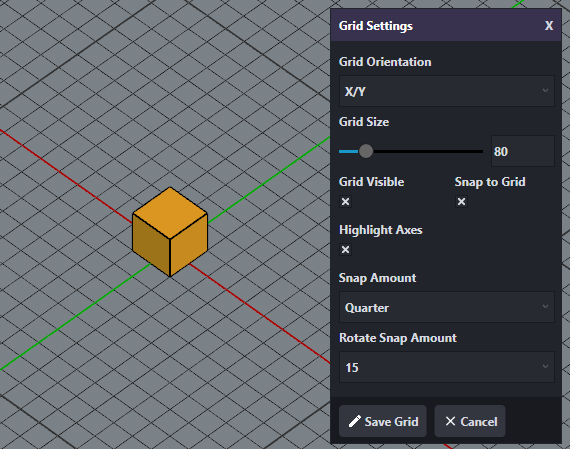
| Option | Description |
|---|---|
| Grid Orientation | Set if grid surface is on X/Y, X/Z, or Y/Z plane |
| Grid Size | Number of rows and columns to display in grid |
| Grid Visible | Toggle grid on and off |
| Snap to Grid | When editing shapes with mouse, snap to grid or move freely |
| Highlight Axes | Add color coded axis lines for X, Y, and Z |
| Snap Amount | Size used in snap to grid positioning. Value is fraction of a whole grid cell |
| Rotate Snap Amount | Separate snap setting used during rotation. Value is in degrees |
2D Editor Window
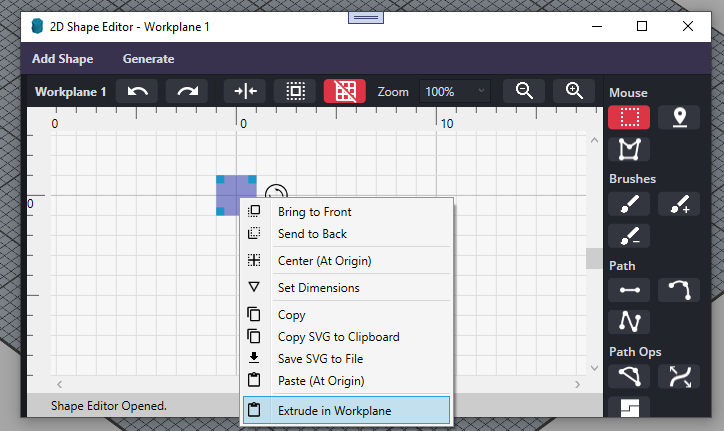
Create and modify shapes in 2D. Select 2D shapes and extrude them in the workplane to create 3D meshes.
To extrude either:
Select shapes, right-click to open 2D editor context menu, and select "Extrude in Workplane"
Select shapes, Ctrl+C to copy them, then in the workplane view hit the "E" key to open extrude prompt
Script Console
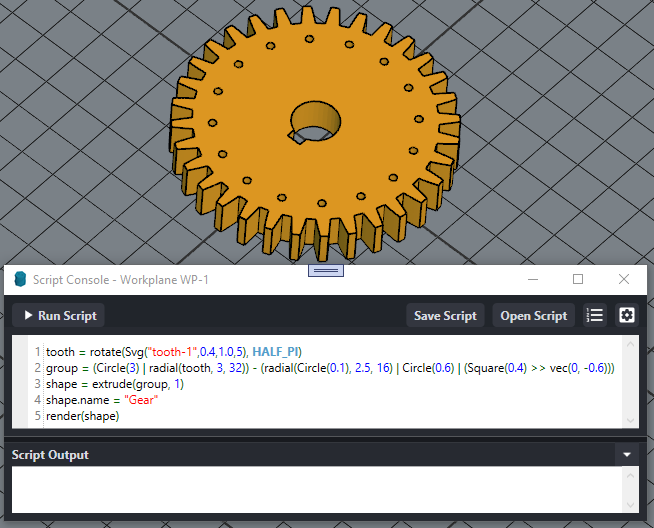
Window where you can run scripts that generate shapes.
Editor Commands
| Button | HotKey | Action | Description |
|---|---|---|---|
 |
- | Save Project | Save current workplane to disk |
 |
- | Load Project | Load a saved workplane project into the application |
 |
- | Mouse Select Mode | Mouse mode where you can click to select shapes, or right-click drag to select multiple shapes |
 |
- | Mouse Color Mode | Click on a single shape or group of shapes to change the color |
 |
T | Translate Mode | Modify select shape(s) position using translation widget |
 |
Z | Scale Mode | Modify selected shape(s) size using sizing widget |
 |
R | Rotate Mode | Modify selected shape(s) x,y, and z orientation using rotation widget |
 |
B | Bounds Mode | Modify shape size by changing bounding box size |
| - | C | Center | Center camera at origin (0,0) |
| - | E | Extrude | Open Extrude prompt when there are 2D shapes to extrude selected |
| - | O | Revolve | Open Revolve (Orbit) prompt when there are 2D shapes to revolve selected |
| - | P | Properties | Edit properties used to create shape. Only available on shape primitives |
| - | X | X-Ray Mode | While key is held down, make shapes that are NOT selected transparent |
 |
G | Group | Merge selected shapes into a group |
 |
S | Split up | Split up grouped shapes into individual shapes |
 |
- | Shape from Bounds | Create a new shape from the bounding box of the shapes selected |
 |
U | Union | Combine selected shapes together |
 |
D | Difference | Subtract one shape or group of shapes from another |
 |
I | Intersect | Intersect one shape or group of shapes from another |
 |
- | Repeat | Repeat shapes in a line along selected axis |
 |
- | Radial Place | Place shapes around a circle of a given radius |
 |
- | Grid Place | Place shapes in a grid of a specified number of rows and columns |
| - | Spacebar | Drop | Drop select shapes to grid surface |
| - | Minus | Zoom Out | Zoom camera away from target location |
| - | Plus | Zoom In | Zoom camera towards target location |
| - | Control + A | Select All | Select all shapes |
| - | Control + C | Copy | Copy selected shapes |
 |
Control + F | Focus | Focus camera on selected shape(s) |
| - | Control + S | Snap | Toggle snap to grid |
| - | Control + V | Paste | Paste copied shapes |
| - | Control + Y | Redo | Redo most recent action that was undone |
| - | Control + Z | Undo | Undo previous action |
 |
- | Script Console | Open Script Console window that runs shape generation scripts and adds new shapes to workplane |
 |
- | 2D Window | Open a 2D editor window. 2D shapes created here can be extruded in the workplane to create 3D shapes |
 |
- | Alignment Popup | Open the Alignment Popup used to align shapes on X,Y,and Z axes |
 |
- | Grid Popup | Open the Grid Popup used to change settings of the workplane grid |