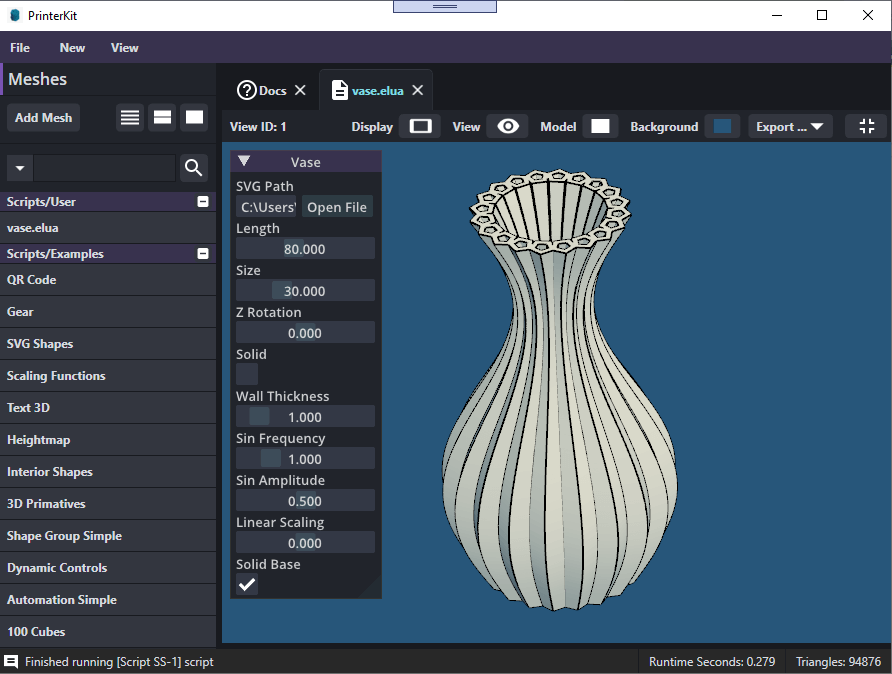Create Custom Vase
Create a custom SVG file in the 2D shape editor that can be used with the Vase Generator Template.
Open the global 2D Shape editor to design a new surface.
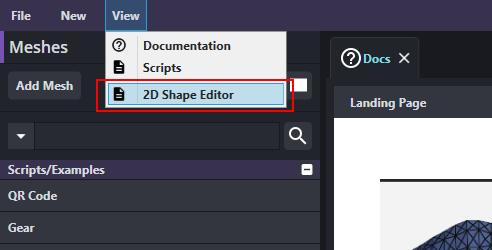
Select the default cube and delete it. Next add a new Pentagon shape to the grid. You can add a new shape by selecting a shape on the left and dragging it into the grid area. If you would like to set options before adding a shape, just click the shape's button and you will be prompted with options.
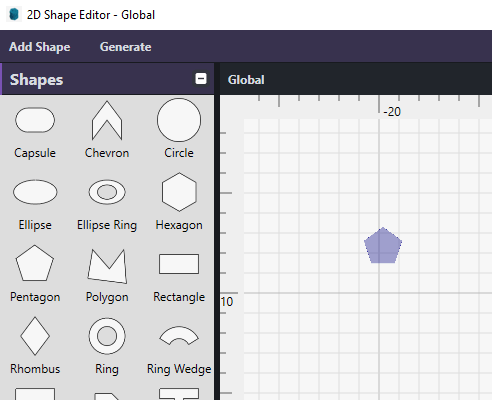
Create a ring of pentagon shapes by using the "Radial Place" operation. First select the pentagon, then select "Radial Place" from the buttons on the right. Enter values Radius = 5, Place Count = 20, Start Angle = 0.
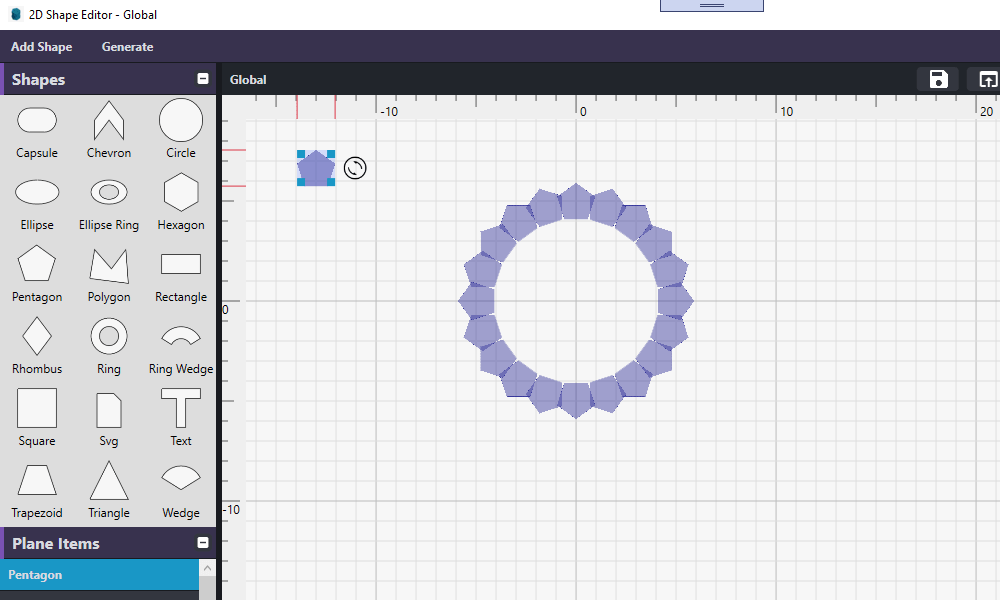
Drag-select the pentagons in the ring, and then press the "U" key to union them all together. Next, right click the unioned shape and select "Save SVG to File". Use the file name "custom-vase-ring.svg".
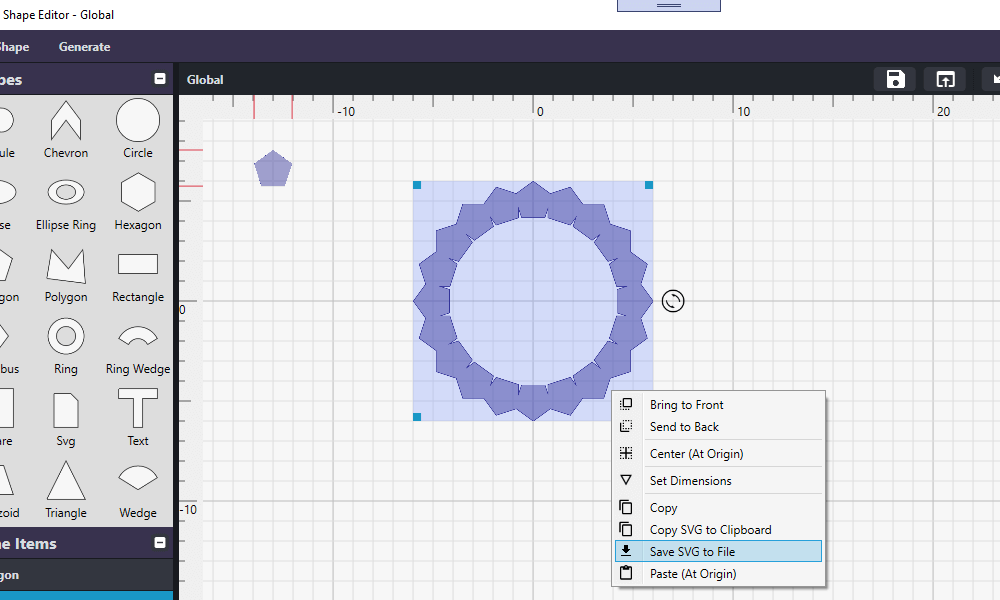
Open the Vase Generator Template located in the Documentation Home Page > Templates > Vase. Click "Open File" to change the "SVG Path" setting. Select your saved svg file "custom-vase-ring.svg" to load it. Finally, check the option "Solid Base" so that the bottom of the vase is completely solid.